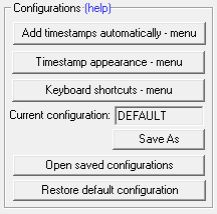In the FTW Transcriber, a “configuration” means a set of pre-saved settings. If you have a transcription company, you can save all your settings for timestamps, etc, into a configuration file and give that configuration file to your typists so that they can open it and begin working in your format straightaway. You can save as many configuration files as you like, so you can create different ones for different clients.
If you’re an independent typist, you can also create different configurations for different clients. Imagine you have three clients who all want their timestamps formatted differently. Instead of having to manually change your timestamp settings every time you work for a different one of those three clients, you can pre-save each client’s settings as a separate configuration, and then just open the relevant configuration for each client whenever you do work for them.
On the FTW Transcriber’s Settings menu is the Configurations section, as illustrated below. The first three buttons at the top, when clicked on, show the types of data that are saved within a configuration, namely automatic timestamps, the timestamp appearance, and keyboard shortcuts.
To save a configuration, make all your settings using the top three buttons, then click Save As and choose a suitable name, e.g. the name of client who those settings are for.
To open a pre-saved configuration, click Open Saved Configurations.
To delete a configuration, click Open Saved Configurations and then delete your unneeded configuration in the Windows menu.
When you save a configuration, it is stored as a file on your computer in a folder called “Configuration”, normally located somewhere like this:
C:\Program Files\The FTW Transcriber
or
C:\Users\xxxxx\AppData\Roaming\The FTW Transcriber (where “xxxxx” is your user name)
If you cannot find that folder, search on your C drive for a file called FTWT.exe. The “Configuration” folder is in the same folder as that file.
To send a configuration to a transcriber, just send them the file by email, or make it available for download from your web site. The transcriber needs to put that file into their own Configuration folder, then access it by opening their copy of the FTW Transcriber and clicking Settings, then Open Saved Configuration.
Note that configurations do NOT save data such as hotkeys, pedal switch, PX and RX, jumpback, etc, because those are a matter of your typing style and do not relate to clients.