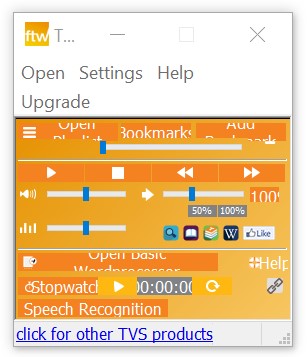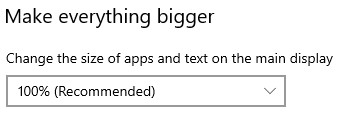There are two ways the FTW Transcriber’s interface can look wrong. If some of the text does not appear…
…click here for the fix.
If the text appears but is too large…
…then click the Windows Start button, then type “make everything bigger” (without the inverted commas), then press Enter, and you should see this:
From the drop-down menu, set the size to 100%, even if a different size is recommended. Then close the FTW Transcriber and reopen it, and the interface should now look correct. However, if your Windows screen and other apps now look too small, you can try setting the size to 125%, then close and reopen the FTW Transcriber.
If the FTW Transcriber’s interface looks too large, you can drag the corners of it to resize it.
If your computer’s Display Resolution is very high, e.g. 3840 x 2160, then a setting of 100% may be the only size that allows the FTW Transcriber’s interface to look correct, and your Windows screen and other apps may still look too small. In that case, you can try this workaround:
1 – Make sure all the apps you intend to use are closed, including the FTW Transcriber
2 – Set the “make everything bigger” setting to 100% as described above
3 – Open the FTW Transcriber
4 – Change the “make everything bigger” setting to whatever the recommended setting is.
5 – Then open any other apps you need, e.g. Word. Do not close and reopen the FTW Transcriber.
If you do the above, the FTW Transcriber will stay on 100% because it is already open, but everything else that you open on your computer will be at the Text Size that you set.
You will need to do this every time you open the FTW Transcriber. You could simply leave it open, to minimize the number of times you have to go through the above steps.
If you have tried every remedy above and the interface still looks incorrect, please try this:
- Close the FTW Transcriber, then right-click on its icon and click Properties;
- Click the Compatibility tab;
- Check the box marked Run This Program In Compatibility Mode For:, and in the drop-down, select Windows 7, then click OK.
Then open the FTW Transcriber. If the interface still does not look correct, please return to the steps at the top of this page and try the fixes in order, and the interface should then look correct. If not, please contact us.