Sometimes, however, a video file has on-screen timestamps, which usually do NOT start at 00:00:00 - they can start from any number.
See this example:
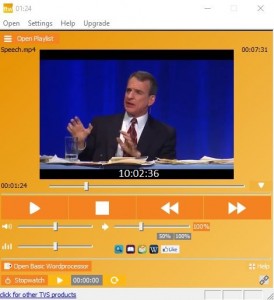
In this video, the playpoint is at 00:01:24, but the on-screen timestamp is at 10:02:36.
If your client asks you to timestamp according to those on-screen numbers, you cannot use the normal timestamp features of the FTW Transcriber. In this situation, you need to use the FTW Transcriber's "Start Timestamps From" feature, on the Settings menu. This can involve a tricky calculation, but it is still much easier than typing all the timestamps manually.
Here are three examples of how to use the "Start Timestamps From" feature:
1 - The first example is a straightforward one. Imagine that you open a video file and right from the first second, you see that the on-screen timestamps start at 09:12:34. In this case the procedure is easy - you simply go to the Settings menu and in the section marked "Timestamps Start From" you enter 09:12:34. The FTW Transcriber will then add nine hours, twelve minutes and thirty-four seconds to every single timestamp it inserts.
If an on-screen timestamp that you see immediately at the beginning of a video is a negative number (which is quite common when transcribing TV programs), in the "Timestamps Start From" section you should change the "+" to "-".
We emphasize that this first example applies only if the first on-screen timestamp that you see appears right at the beginning of the video file and begins to count up immediately. If it does not, you should read the further examples below.
2 - In our second example, assume the first on-screen timestamp that you see in the video appears not at the very beginning of the video but some way into it. As in the image above, imagine that at one minute and twenty-four seconds seconds into the video, you see an on-screen timestamp of 10:02:36. In order to calculate what timestamp the FTW Transcriber should start from, you need to work out the following:
10:02:36 minus 00:01:24
The answer is 10:01:12, and that is what you should type into the "Timestamps Start From" section on the Settings menu. The FTW Transcriber will then add ten hours, one minute and twelve seconds to every timestamp it inserts.
3 - Our third example is more complex still. Assume that at sixteen hours two minutes and twelve seconds into the video, you see an on-screen timestamp of 02:02:47. In order to calculate what timestamp the FTW Transcriber should start from, you need to work out the following:
02:02:47 minus 16:02:12
The answer is now a negative timing: -13:59:25, and that is what you should type into the "Timestamps Start From" section on the Settings menu. Because the timing is a negative number, you need to change "+" in that section to "-".
Please note that timestamps will be added correctly from on-screen time codes ONLY IF those time codes count up sequentially, like a normal clock. If for example they start at 09:59:30, and then a few minutes later they suddenly jump to 06:29:12, the FTW Transcriber cannot know that they have done that, unless you make another calculation and change the "Timestamps Start From" setting to reflect that new calculation.
